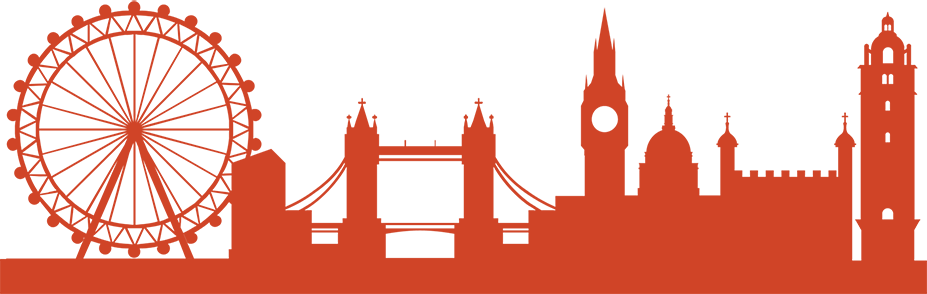In the last blog entry, I showed you how to optimize your laptop hardware. Now I’d like to show you my three favorite tips for making a quantum leap on the performance side itself.
Learn shortkeys
When you think about what amount of mouse movements we daily do across the screen, you could realize that there is a huge loss of time. Fortunately, there is a free shortcut for most common programs: Shortkeys! Personally speaking, I’m always happy when someone shows me a useful shortkey.
In the meantime, there are also many websites that list the most common shortkeys of e. g. Google Chrome (open tab, switch tab, etc.) or Adobe Reader (marking, commenting etc.). Entire books have even been written about Shortkey’s. But I can’t tell you to what extent these are any good…
Anyways, think about which programs you use frequently and google for shortkeys!
Effort: medium – you’ll have a short settling-in period though! Time saving: enormous! 🙂
Use the Snipping Tool and other little helper programs
Whether you need to copy out a meme or create elaborate summaries of your lecture slides – the Snipping Tool saves you a lot of work. Back in the days, I used to take screenshots of everything and then cut them out with paint. Oh, man, today this feels like the Stone Age to me. Press Windows key, enter snip, press enter button – finished! The program is open. Using Tip one: Windows CTRL + N – and you can cut out what you want to cut!
Another desktop favorite of mine is for example Qtranslate. A double-click is all it takes to understand the unknown vocabulary in the lecture slides! In case of doubt, it is also possible to consult several translation sources.
Last but not least – Sticky Notes! My favorite for listing all the things I want to do on the computer. It helps maintain focus and does not reset after reboot.
Effort: low – once installed, ready for use! Time saving: enormous
Learn to write 10 fingers professionally
I was lucky enough to have already gotten into a professional course in 2006 through my family (with certificate and all the trimmings). After years of practice on the computer, this technique saves me so much time! It was very tedious, but now I have an average typing speed of between 96 – 102 WPM (see screenshots).
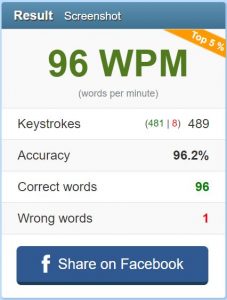
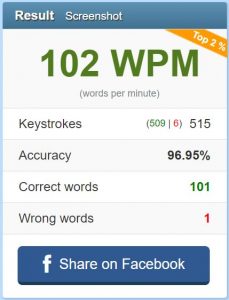 On the website 10fastfingers you can measure your writing speed – do you have room for improvement? If so, a training session might be worth considering 🙂 In the meantime there must certainly be online courses for this.
On the website 10fastfingers you can measure your writing speed – do you have room for improvement? If so, a training session might be worth considering 🙂 In the meantime there must certainly be online courses for this.
Effort: high, time and exercise intensive! Time saving: enormous
Otherwise, a professional speech recognition software might be worth considering when writing long texts. Huge progress has been made in this area over the past few years. Furthermore, some of my doctoral friends tell me about their successful use of such programs!
Let me know what you think about the tips + what kind of additions you have (again I am curious!)
Many greetings and a good start to the Spring Term